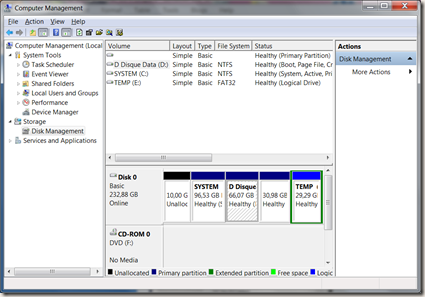Have you ever wanted to delete files from a previous windows installation, but you couldn’t because of a permission error.

Most of the times, it is purely a problem of ownership over the files you wish to delete. If you are the administrator of the computer, than there is a quick solution of taking the ownership of the files, adding the Take Ownership in your right click context menu.

How to add this option in the context menu.
You have to download this file: InstallRemoveTakeOwnership.zip
Once you did this, extract the contents in a folder. There are two registry files insinde, one that adds the Take Ownership context menu option, the other that removes it.
Double click InstallTakeOwnershipOption.reg
Now right click the folder you want to delete, then select Take Ownership.

Once the operation is completed, you have the full ownership of the folder, and you can go further deleting the file.
To remove this option from the context menu, just click on the other registry file RemoveTakeOwnershipOption.reg
What if I still cannot delete the file
If the problem still persists, then it is not related just to permissions. We could be talking about a file blocked by the system, a damaged file…
If you are sure about what you want to do, I recommend in this case a more advanced solution, a tool that serves exactly this purpose - the Unlocker.
It can handle very well a number of special cases when it comes to deleting a file such as the Access denied, sharing violations, source in use, file in use, ..and so on.
Adrian